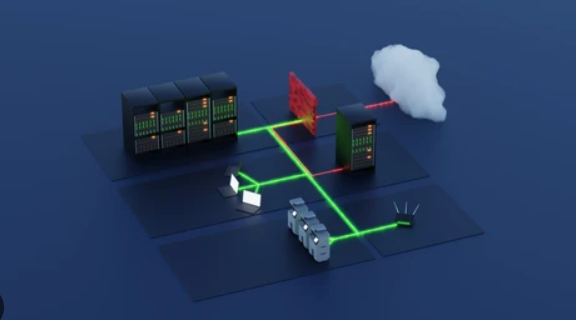MikroTik Social Website Blocking - Step by Step Guide
Introduction
Blocking social websites on a MikroTik router is a common requirement for schools, small offices, and organizations that need to manage user productivity and conserve bandwidth. This guide explains multiple reliable methods to restrict access to social media platforms on MikroTik RouterOS. It covers practical, real world steps with command examples, configuration tips, testing procedures, and suggestions to keep your network running smoothly while enforcing policy.
Why Block Social Websites
Before implementing restrictions, it is important to understand the reasons and impact. Typical motivations include reducing distractions, protecting bandwidth for business critical services, enforcing acceptable use policies, and preventing certain classes of threats that hide on social platforms. Blocking should be balanced with policy fairness and clear communication to users. A transparent policy helps avoid surprises and reduces support requests.
Overview of Blocking Techniques
MikroTik supports several approaches to block websites. Each method has advantages and trade offs. We will cover the following techniques in detail:
- Firewall layer blocking using Layer 7 and address lists
- DNS based blocking using static DNS entries or a local DNS cache
- Web proxy method to filter HTTP traffic
- SSL aware options and limitations due to HTTPS encryption
- Combining methods for best results
Plan and Prepare
Good network change control starts with planning. Before making changes to MikroTik, do the following:
- Create a backup of the existing MikroTik configuration using the Export command or make a system backup.
- Set up a maintenance window in case troubleshooting is needed.
- Collect the list of domains and subdomains you want to block. For social platforms this can be many subdomains, so group them into address lists.
- Decide on scope: per user, per subnet, or globally for the entire network.
Step 1 - Create Address Lists for Social Domains
Address lists are efficient for firewall rules. We will create an address list named social-sites and add common domains. Use Winbox, WebFig or CLI. Here are CLI examples for common social platforms. Add any additional domains relevant to your environment.
/ip firewall address-list
add list=social-sites address=facebook.com
add list=social-sites address=www.facebook.com
add list=social-sites address=fbcdn.net
add list=social-sites address=instagram.com
add list=social-sites address=www.instagram.com
add list=social-sites address=twitter.com
add list=social-sites address=www.twitter.com
add list=social-sites address=t.co
add list=social-sites address=linkedin.com
add list=social-sites address=www.linkedin.com
add list=social-sites address=tiktok.com
add list=social-sites address=www.tiktok.com
add list=social-sites address=youtube.com
add list=social-sites address=www.youtube.com
Note that large services use many domains and CDNs. For comprehensive blocking, consider also blocking known CDN or advertisement domains related to the services. Use logs to discover missed domains after initial testing.
Step 2 - Block Traffic with Firewall Filter Rules
Once address lists are ready, create firewall filter rules to drop traffic to those domains. Because address lists may resolve only to the router IPs, use the dst-address-list selector where possible. For packet based blocking, apply rules on forward chain for routed traffic.
/ip firewall filter
add chain=forward dst-address-list=social-sites action=drop comment="Block social sites - address list"
This rule will drop traffic to any IP that is in the list. If you used domain names and RouterOS has resolved them to IPs, they will block. Remember that many social platforms use multiple dynamic IPs and CDNs, so DNS based strategies below help complement address lists.
Step 3 - Use Layer7 for Pattern Matching (HTTP only)
Layer7 pattern matching can inspect HTTP payloads for hostnames and URIs. It is CPU intensive and not recommended for very high throughput routers. Use it on edge devices with modest traffic, or apply it for specific user groups.
/ip firewall layer7-protocol
add name=block-social regexp="^.+(facebook|instagram|twitter|tiktok|linkedin|youtube)\.com.*$"
/ip firewall filter
add chain=forward protocol=tcp dst-port=80 layer7-protocol=block-social action=drop comment="Block social HTTP by L7"
Layer7 is useful for HTTP but will not work with encrypted HTTPS. Use it as supplemental protection and monitor CPU load closely.
Step 4 - DNS Based Blocking
DNS blocking is both effective and efficient. When the router or a local DNS resolves a blocked domain to a non routable or internal IP, clients cannot reach the real service. Two DNS strategies work well on MikroTik:
- Static DNS entries in the router
- Run a local DNS resolver and filter responses
To add static local DNS entries:
/ip dns static
add name=facebook.com address=0.0.0.0
add name=www.facebook.com address=0.0.0.0
add name=instagram.com address=0.0.0.0
add name=twitter.com address=0.0.0.0
add name=youtube.com address=0.0.0.0
When clients use the MikroTik router for DNS, queries for those names return 0.0.0.0 and the browser will not connect. Ensure your DHCP provides the router as the DNS server.
For more advanced DNS filtering, integrate with a dedicated DNS filter or Pi Hole and point DHCP DNS to that resolver. Use DNS over HTTPS confidentiality options with care since encrypted DNS can bypass filtering if clients use public resolvers directly.
Step 5 - Transparent Web Proxy Method
MikroTik RouterOS has a web proxy feature that can intercept and filter HTTP traffic. This is deprecated for modern HTTPS but useful for blocking plain HTTP sites or delivering a block page.
/ip proxy set enabled=yes port=8080
/ip proxy access
add dst-host=facebook.com action=deny
add dst-host=instagram.com action=deny
To transparently redirect HTTP traffic to the proxy, use firewall NAT rules:
/ip firewall nat
add chain=dstnat protocol=tcp dst-port=80 action=redirect to-ports=8080 comment="Redirect HTTP to proxy"
Proxy based blocking lets you show a custom message to users explaining the block policy. For HTTPS traffic the proxy will not inspect or block content without a complex TLS interception setup and proper legal user notification.
Step 6 - Handling HTTPS and SNI Considerations
Most social sites use HTTPS, which makes blocking at the content level difficult without breaking encryption. A practical way to detect HTTPS destinations is to use TLS SNI fields and IP based blocking. For devices with RouterOS supporting TLS SNI inspection in firewall rules, use address lists and SNI matching. If not available, use IP or CDN blocking combined with DNS filtering.
A recommended approach is:
- Enforce router as DNS resolver
- Use local DNS entries to prevent domain resolution
- Use firewall address lists for known IP ranges
- Monitor logs to add newly discovered domains
Step 7 - Apply Per User or Per Subnet Policies
Often administrators need to allow access for some users while blocking others. Use mangle marks or interface based rules to limit scope. Example: mark packets from a student VLAN and only apply blocking rules to that VLAN.
/ip firewall mangle
add chain=prerouting src-address=192.168.10.0/24 action=mark-connection new-connection-mark=student_conn
/ip firewall filter
add chain=forward connection-mark=student_conn dst-address-list=social-sites action=drop comment="Block social for student VLAN"
This preserves access for staff networks while restricting students.
Step 8 - Allowing Exceptions and Whitelisting
Sometimes you need to allow a site even in a blocked category for legitimate business reasons. Use an allowlist to exempt specific IP addresses or users. Place allow rules above the deny rules to ensure precedence.
/ip firewall address-list
add list=social-allow address=203.0.113.4 comment="Allow marketing partner access"
/ip firewall filter
add chain=forward src-address=203.0.113.4 action=accept comment="Allow partner before block"
Step 9 - Logging and Monitoring
Always log blocked traffic for auditing and to discover bypass attempts. Use system logging and remote log servers for long term analytics.
/system logging
add topics=firewall action=remote remote=192.168.1.100
/ip firewall filter
add chain=forward dst-address-list=social-sites action=drop log=yes log-prefix="SOCIAL-BLOCK: "
Monitor logs to find domains that were not included in initial lists. Use those results to expand address lists or DNS entries.
Step 10 - Test the Configuration
Testing is critical. From several client devices across different networks and browsers, attempt to reach blocked sites. Test from mobile devices using cellular data to confirm that device is indeed using your network DNS. If blocked domains still resolve, check:
- Client DNS settings for hard coded public resolvers
- DHCP delivered DNS not set to router
- Address list coverage missing specific subdomains
Step 11 - Handling Mobile Apps and Alternative Access
Mobile apps and embedded browsers in apps may use different hostnames or direct IP addresses. Blocking by domain might not catch all app traffic. Use an iterative approach:
- Identify app endpoints from logs
- Add those endpoints to address lists
- Consider blocking TLS SNI if supported
Step 12 - Performance and Router Resources
Some blocking techniques are CPU or memory intensive. Layer7 and deep packet inspection can overwhelm low end MikroTik devices. For high throughput networks, prefer DNS based blocking combined with IP address lists. Test CPU and memory usage after enabling new rules and move expensive filtering to dedicated devices if required.
Step 13 - User Communication and Policy
Blocking works better with clear user communication. Publish an acceptable use policy and provide channels for users to request access for legitimate purposes. Use a captive page or block page explaining the reason and offering contact information for appeals.
Troubleshooting Common Issues
- Users still reach sites: Check client DNS, proxy settings, and alternative VPNs.
- Sites partially load: Mixed content or CDN fallbacks may allow partial behavior. Expand address lists.
- Router slow or unresponsive: Remove Layer7 rules and re-evaluate approach.
- False positives: Use whitelist entries to allow legitimate domains.
Advanced Tips
- Integrate MikroTik with a remote DNS filtering service for dynamic updates.
- Use a RADIUS server to tie policies to authenticated users.
- Automate address list updates with scripts that parse threat feeds or domain lists.
- Schedule periodic review of blocked domain lists to remove obsolete entries.
Example Script to Auto Populate Address List
Here is a sample script that fetches a plain text list of domains from a hosted file and adds them to an address list. Use with caution and test in lab first.
#
# Example fetch and populate script - run from scheduler
#
:local url "http://example.com/blocklist.txt"
:local content [/tool fetch url=$url mode=http as-value output=user]
# parse content and add entries - simplified example
:foreach line in=[:toarray ($content->"data")] do={
/ip firewall address-list add list=social-sites address=$line
}
Rollback Plan
Always have a rollback plan. Before major changes, create a configuration backup:
/export file=before-social-block
/system backup save name=before-social-block
If something goes wrong, restore the backup and debug in a maintenance window.
Conclusion
Blocking social websites on MikroTik is achievable using a combination of address lists, DNS filtering, proxy rules, and firewall filters. Choose the methods that match your performance needs and administrative capabilities. DNS based approaches are efficient and scale well, while Layer7 and proxy methods provide content specific control at the cost of CPU. Always document changes, test extensively, and communicate policies clearly to users. With careful planning and iterative refinement, you can enforce acceptable use policies while keeping network performance and user experience acceptable.