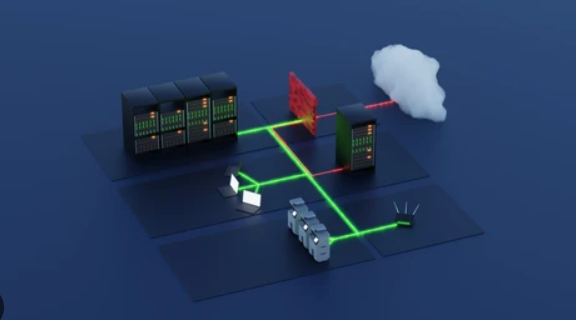How to Block Social Media Websites on MikroTik Router – Step-by-Step Guide
Introduction
In today’s connected world, businesses, schools, and even home users often need to control internet usage to improve productivity and maintain network security. Social media platforms like Facebook, Instagram, TikTok, and YouTube can consume a significant amount of bandwidth and distract users from work or study. MikroTik RouterOS offers powerful tools to manage network traffic, including the ability to block access to specific websites. This tutorial will guide you step-by-step on how to block social media websites using MikroTik’s Firewall and Layer7 Protocol.
Why Block Social Media on a Network?
- Boost Productivity: Reducing distractions in workplaces and study environments.
- Save Bandwidth: Prevent streaming and media-heavy sites from slowing down the network.
- Enhance Security: Limit exposure to phishing or malicious content hosted on such platforms.
- Policy Compliance: Enforce organizational internet usage policies.
Prerequisites
- A MikroTik Router with RouterOS installed (version 6 or later).
- Winbox, WebFig, or SSH access to the router.
- Basic understanding of MikroTik Firewall rules.
Step 1 – Access Your MikroTik Router
You can connect to your MikroTik router using one of the following methods:
- Open Winbox and log in using the router’s IP address, username, and password.
- Alternatively, open a browser and go to WebFig (http://router-ip/).
- For command-line users, connect via SSH.
Step 2 – Understanding Layer7 Protocol
Layer7 (L7) is a pattern-matching protocol in MikroTik’s firewall. It allows you to match packets based on the content, making it ideal for blocking specific domains or patterns within network traffic.
Step 3 – Create a Layer7 Rule for Social Media Sites
- In Winbox, navigate to IP → Firewall → Layer7 Protocol.
- Click the + button to create a new rule.
- Enter a name such as
block_social_media. - In the Regular Expression box, enter patterns for the social media sites you want to block:
^.+(facebook.com|fbcdn.net|instagram.com|tiktok.com|youtube.com|twitter.com).*$
- Click OK.
Step 4 – Create Firewall Rules to Block the Traffic
- Go to IP → Firewall → Filter Rules.
- Click + to add a new rule.
- In the General tab, set Chain to forward.
- In the Advanced tab, select your Layer7 protocol rule (
block_social_media). - Go to the Action tab and set Action to drop.
- Click OK.
Step 5 – Testing the Block
Once you have applied the rules, try to visit the blocked websites from a connected device. If the configuration is correct, the pages will fail to load.
Step 6 – Fine-Tuning and Exceptions
Sometimes you might need to allow access for certain devices (e.g., the boss’s laptop or the network administrator’s PC). You can achieve this by adding exception rules:
- Go to IP → Firewall → Filter Rules.
- Add a new rule above the blocking rule.
- Set the Src. Address to the device’s IP you want to allow.
- Set the Action to accept.
- Click OK.
Step 7 – Using Address Lists for Multiple Devices
Instead of adding individual exceptions for each IP, you can use an Address List:
- Go to IP → Firewall → Address Lists.
- Add the allowed IP addresses into a new list called
allow_social_media. - Modify your exception rule to use this list instead of a single IP.
Step 8 – Performance Considerations
While Layer7 matching is powerful, it can be resource-intensive, especially on busy networks. For better performance, combine Layer7 rules with DNS-based blocking. This means using MikroTik’s IP → DNS → Static feature to redirect or block requests for social media domains.
Step 9 – DNS-Based Blocking (Optional)
- Navigate to IP → DNS → Static.
- Add entries for domains like
facebook.compointing to an invalid IP (e.g., 127.0.0.1). - This ensures that even if the Layer7 rule is bypassed, the DNS resolution will fail.
Step 10 – Monitoring and Logs
Keep track of blocked requests to ensure the rules are working:
- Go to IP → Firewall → Filter Rules.
- Enable Log in your blocking rule’s action.
- View the logs in Log tab or via CLI using:
/log print where message~"social_media"
Conclusion
By following this guide, you can effectively block social media websites on a MikroTik router to improve productivity, secure your network, and manage bandwidth usage. Whether you are running a business, managing a school network, or controlling home internet usage, MikroTik provides all the tools you need to enforce internet policies.
Always remember to balance restriction with accessibility. Excessive blocking can lead to frustration, so communicate your policy clearly with users and provide exceptions where necessary.